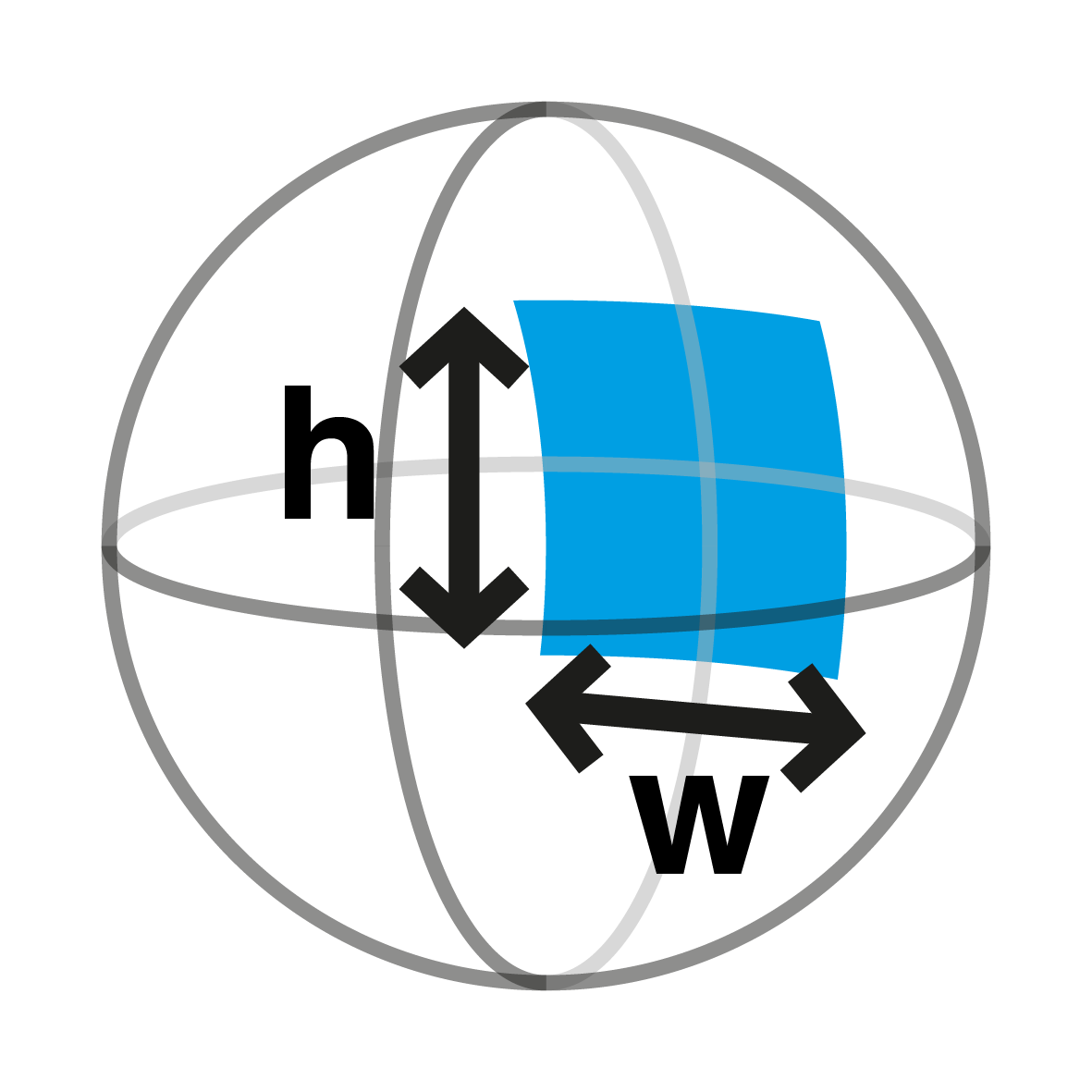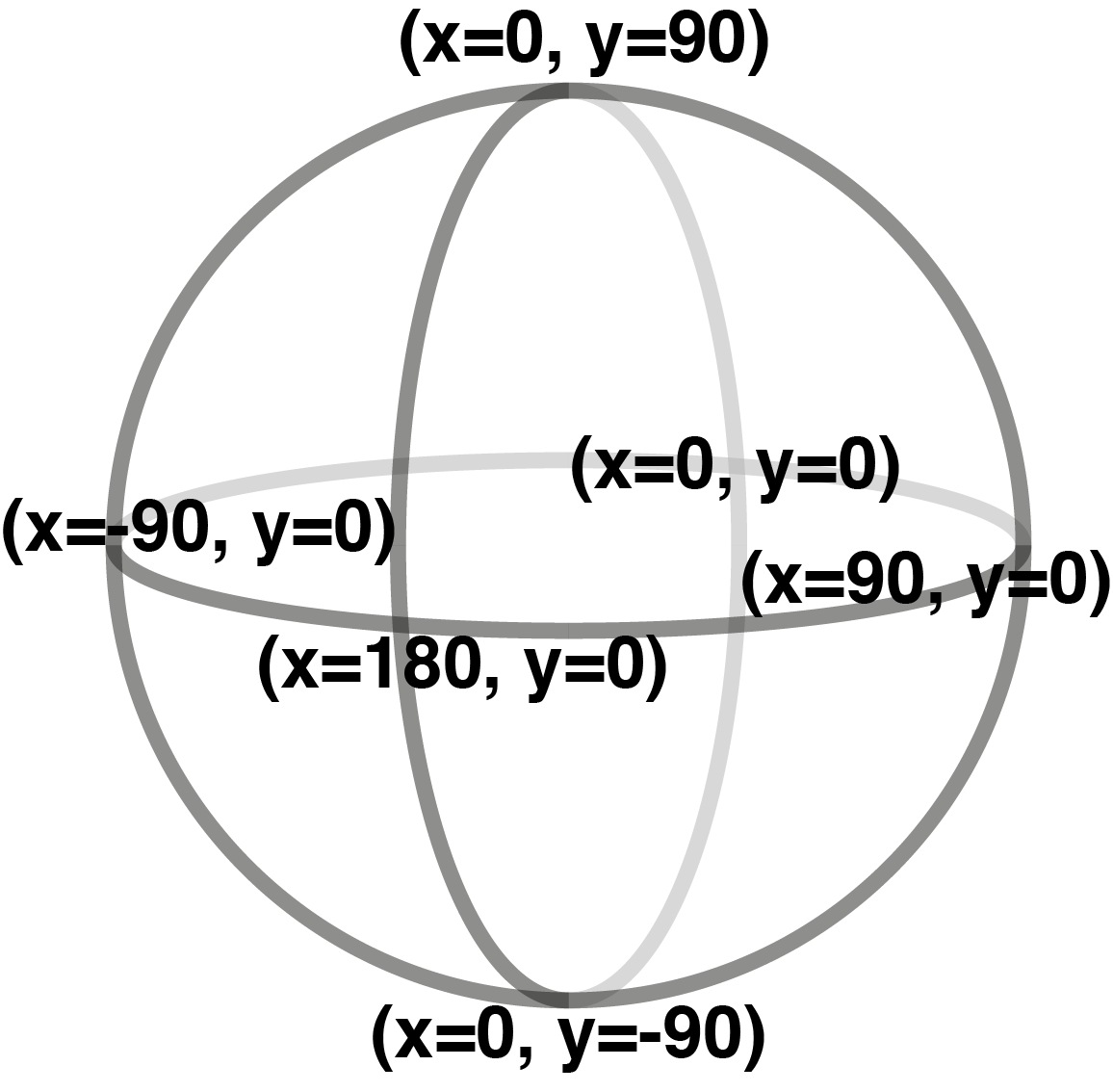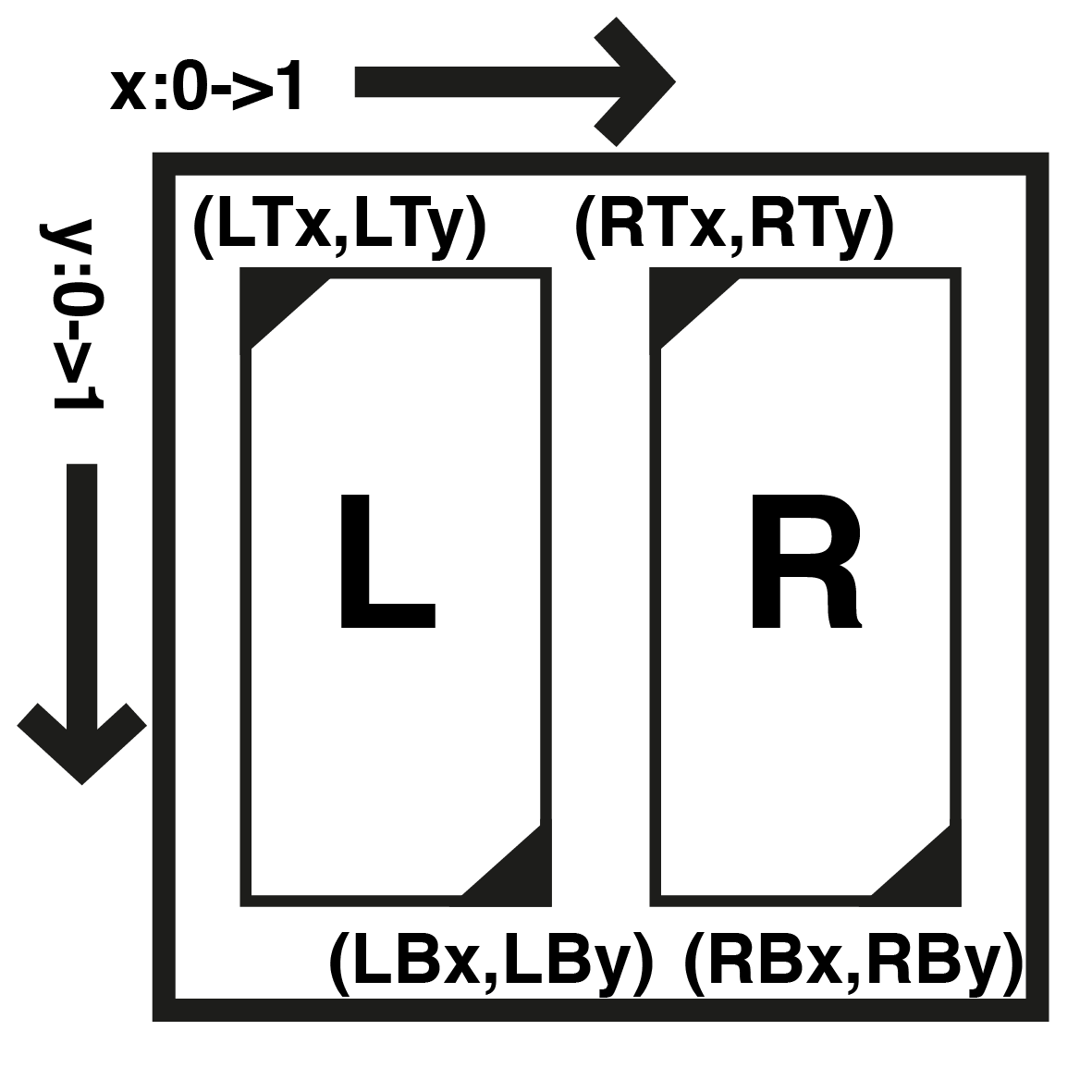texParams (photo)
texParams="LTx,LTy,LBx,LBy,RTx,RTy,RBx,RBy"
More advanced users can set up their embed with a 3D (i.e. stereo) image. For vrEmbed we currently assume that the left and right images combined together into the
same image, typically side-by-side or top-and-bottom.
We need to tell vrEmbed where the left and right images are. We measure the x-coordinate from left to right going from 0.0 to 1.0, amd the y-coordinate from top to bottom also going from 0.0 to 1.0. Note that at the moment we
do not support pixel coordinates - these are floating-point values (this may change depending on need).
We define
(LTx,LTy) as the top-left coordinate of the left image,
(LBx,LBy) as the bottom-right coordinate of the left image.
(RTx,RTy) and
(RBx,RBy) correspondingly match the right image.
Easy setup of these parameters is available in the
create tool.